
In accordance with the current situation in our life, everything has slowed down. Salesforce, being on the crest of the wave, delivers new features on time. Here are 10 things that I think are particularly interesting.
1. Break Up Your Record Details with Dynamic Forms
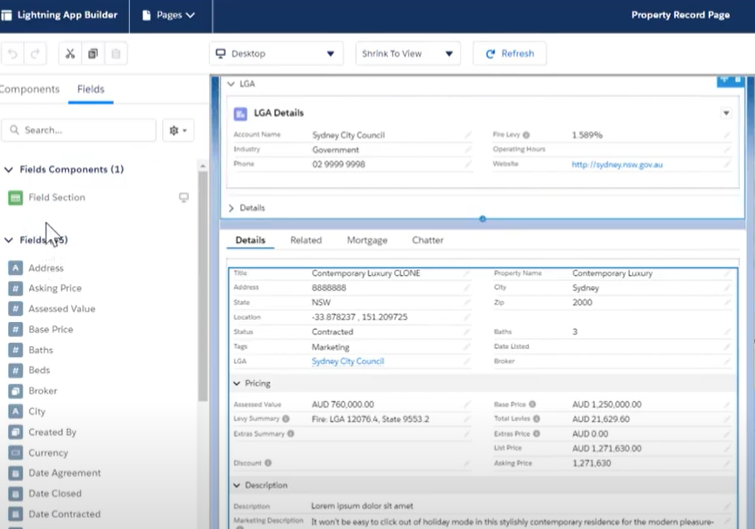
Dynamic Forms is the next step in the evolution of Lightning record pages. It adds the ability to configure record detail fields and sections inside the Lightning App Builder.
With more fields on your page layout, the more that the Record Detail component becomes a monolithic block of fields that you can’t customize. With Dynamic Forms, you can migrate the fields and sections from your page layout as individual components into the Lightning App Builder. Then, you can configure them just like the rest of the components on the page, and give users only the fields and sections that they need.
2. Work Through Lists with Ease Using Split View for Standard Navigation
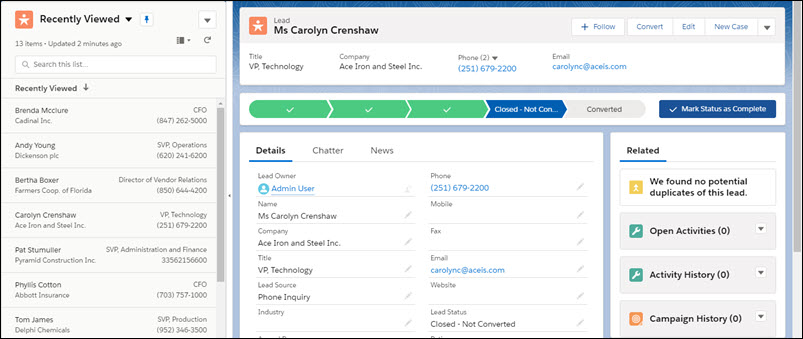
Do you often find yourself working through multiple records in a list? With a split view, you can see a list view and a record side by side. To move on to a new record, select it from the split view, and the new record opens with the list still in view. No more navigating back and forth between your list and your records. Split view is great for going through records in sequence or for quickly skimming through a set of records. The split view panel is collapsible for extra flexibility.
3. Einstein Voice Assistant

Now you can use pre-built voice skill sets to get Einstein Voice Assistant set up in record time. Give users more voice options with new skill types and object availability. Your users can ask Einstein for Record Info and give feedback on their Einstein Voice Assistant experience.
With Einstein Voice Assistant, Salesforce users can talk to their Salesforce org, driving productivity and adoption of Salesforce from anywhere. For example, sales reps can make on-the-go updates and create contacts and leads. Field agents can log service notes and follow-up tasks. And Salesforce admins and developers can build these custom voice experiences with clicks not code.
4. Speed Up Org Maintenance with the Optimizer App
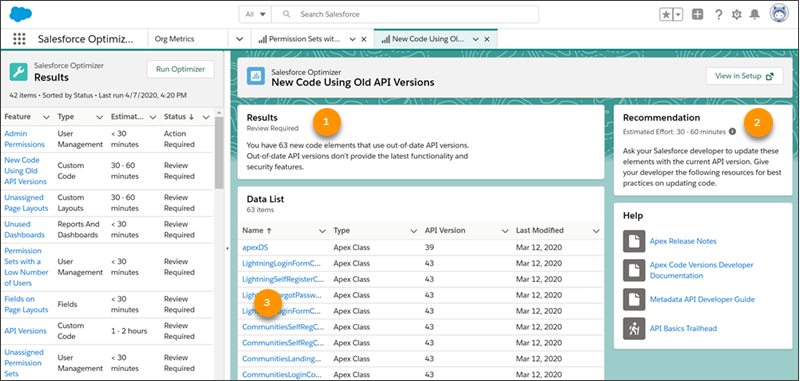
Introducing the Salesforce Optimizer app, the interactive way to review and act on expert recommendations for maintaining your Salesforce org’s implementation. No need to install a package, just enable the app, click to run, and sit back while we inspect your org. Quickly identify issues that require immediate attention by using the sortable results list view. Read through the Salesforce recommendations to plan the next steps. Use quick links on result pages to go directly to the applicable Setup page.
The app makes it easier to be strategic about planning org maintenance. Instead of scrolling through pages of a static PDF report for results and next steps, use the sortable results list view. The Optimizer’s split-view console navigation makes it easy to review results without losing context.
5. Meet the In-App Guidance Builder
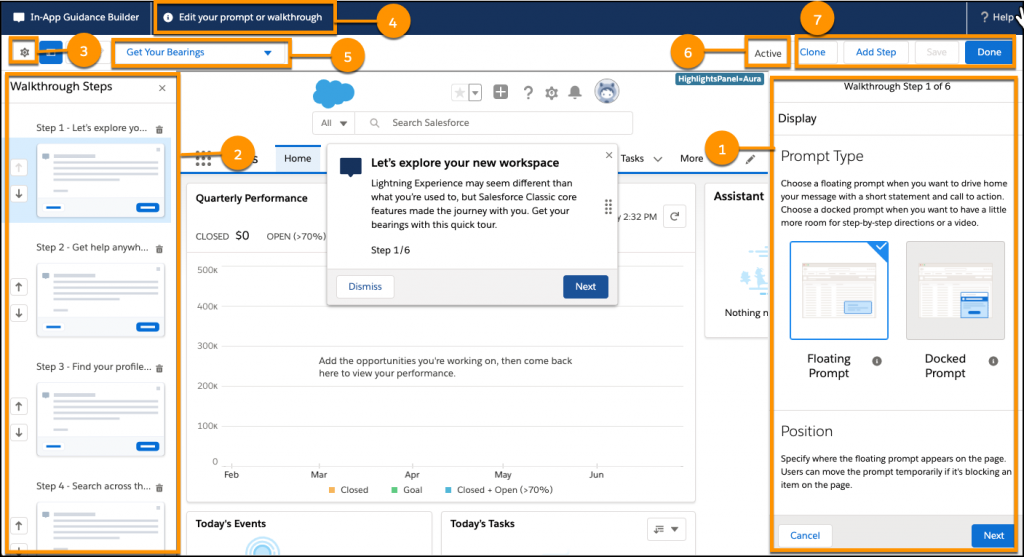
It’s easier and more intuitive to create prompts and walkthroughs. To make way for walkthroughs, the user interface for authoring in-app guidance is now similar to other builder tools in Salesforce.
Admins with the Modify All Data or Customize Application user permissions can create and manage walkthroughs or prompts in the In-App Guidance Builder. Or, delegate a user to do the same by giving them the Modify Metadata Through Metadata API Functions and Manage Prompts user permissions.
6. Powerful New Ways to Secure your Data using Data Mask
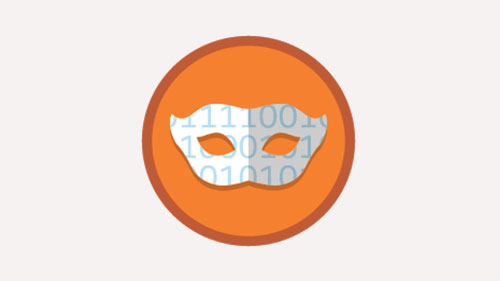
Enhanced features give you powerful new ways to secure all your sensitive data. Admins can use Data Mask to automatically mask the data in a sandbox. These enhancements are available in Data Mask:
- Data Mask doesn’t post changes made to records on Chatter feeds during the masking process, even if feed tracking is enabled for an object.
- A new configuration called Unique on text and text area field types appends additional characters from the record ID to library words or random characters to make them unique. This configuration is useful for objects that have duplicate rules defined.
- A new configuration option called Run in Serial Mode prevents errors caused by the presence of master-detail and lookup relationships.
- Chatter and Enhanced Email aren’t prerequisites for installing Data Mask.
- You don’t have to keep the browser window open after clicking Run Now on a data mask configuration.
- Data masking makes all email addresses unique. Emails are the most used field in duplicate rules. This change ensures that no records are skipped during masking because of duplicate email addresses.
- New libraries for Canadian postal codes and SSN with and without dashes are available when you set up masking rules.
- You can replace sensitive data with data generated using a pattern of your choice
7. Understand Dependencies Between Metadata Components in Your Org Using the Metadata Component Dependency
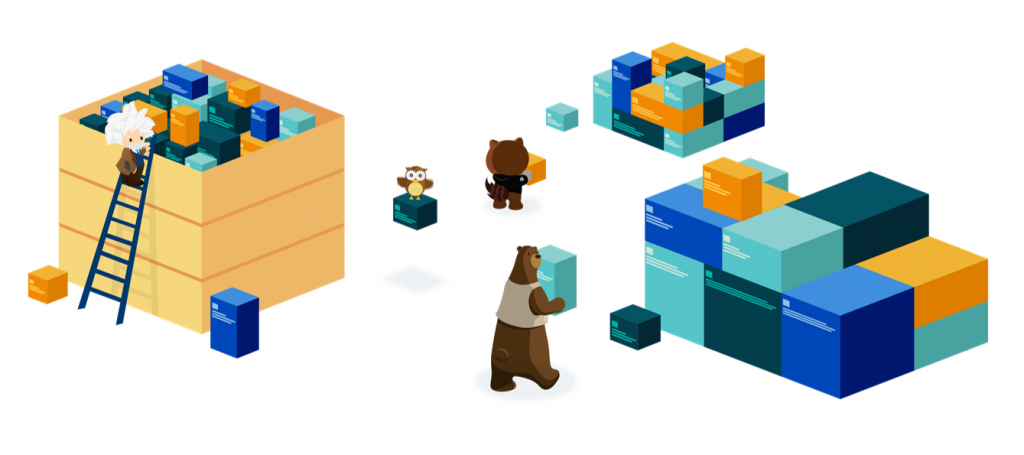
Salesforce orgs can get messy due to unchecked growth of inefficient customization and integrations, resulting in an org that is cluttered and unscalable. Finding the relationships between metadata components in your org can help you reduce complexity and unclutter your Salesforce org.
Use new Tooling API endpoints in Bulk API 2.0 to query the dependency relationships between metadata components in your Salesforce org. Understanding relationships help you in different ways, such as finding unused custom fields and evaluating dependency relationships before making edits. Using these endpoints to query the Metadata Component Dependency object, you can retrieve up to 100,000 records in a single query.
8. Know When Customers Are Not Interested with New Email Insight
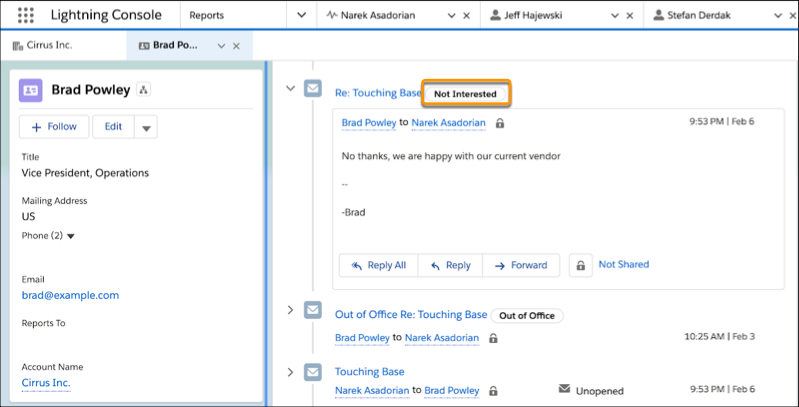
The new Not Interested email insight lets you know without even opening the email when a customer prefers not to continue a sales conversation. Know which conversations to focus on to close deals. Einstein Email Insights shows the relevant sales context for emails associated with Salesforce records.
Email Insights are available when you turn on Einstein Activity Capture. If you use Einstein Activity Capture through a Sales Cloud Einstein or Inbox license, Email Insights are on by default. View this insight in the email details, on the activity timeline, and in Salesforce Inbox mobile apps.
9. Sales: Einstein Call Coaching and Engagement Details for High-Velocity Sales
Salesforce has a deep understanding of what makes sales teams successful. It can help prioritize leads and point you to the next best step to close a deal. Salesforce knows how to make sales reps and managers more productive. And know that every call matters when quotas increase every quarter and buyers are more overwhelmed with information and choices than ever before.
As well as Salesforce improving tools to makes sales teams successful our team working on a managed package to increase Sales Team daily productivity with Phone Scripts that allow automating routine with script handling. The carefully constructed script also allows the sales team to follow best-practice sales techniques that have been proven over time. For managers, it gives a deep analysis of calls.
If you want to get a preview version of the package and increase the productivity of your Sales Team – contact us.
Use Einstein Call Coaching to analyze conversational data, and review engagement details to see when prospects engage over email. Create more custom opportunity split types. Set up quick actions to assign tasks to queues. Pardot adds Einstein Attribution and the Marketing Campaign Intelligence app. Get more control over opportunity access via territories. Path features come to Kanban. And email integration helps you boost productivity more than ever.
10. Add Dynamic Actions to the Highlights Panel for Custom Objects

For custom objects, you can use the Lightning App Builder instead of the page layout editor to choose which actions appear in the Highlights Panel on the object’s record page. Control visibility for each action based on factors that you specify.
In the Lightning App Builder, add the Highlights Panel to a custom object’s record page. In the properties pane, select Enable Dynamic Actions (Beta, desktop only) (1). Actions that you add are listed in the properties pane. An eye icon ![]() next to an action’s name indicates that visibility rules are applied (2). To add an action, click Add Action (3). In the Actions modal, choose an action (4) and click Add Filter (5) to assign visibility rules. You can specify action visibility based on record field, device type, and other filters, to control which actions appear for which users.
next to an action’s name indicates that visibility rules are applied (2). To add an action, click Add Action (3). In the Actions modal, choose an action (4) and click Add Filter (5) to assign visibility rules. You can specify action visibility based on record field, device type, and other filters, to control which actions appear for which users.
Wow! Think that’s all. I hope that was useful to you. If you’re interested in our articles, follow us on the Linkedin page.
